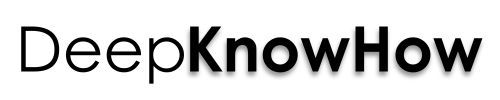Share Internet Connection via WiFi Hotspot, Bluetooth Tethering and USB Tethering

To better check your mail or social media updates, share internet connection from mobile to laptop with WiFi hotspot, bluetooth tethering or USB tethering. Sharing an internet connection from your android to PC is not at all difficult or time taking, you just have to follow some simple steps to establish the connection via portable WiFi hotspot or Bluetooth tethering or USB tethering.
You can have your mobile or tablet turn into a WiFi hotspot and share the connection with upto 8 devices at once. You can also connect via wifi ad hoc network connection between two laptops without a router.

Image Source: Sean MacEntee 
Learn: Windows 7 Lan Internet Connection and Sharing with PC Desktops
Share Internet Connection
1. Via Portable WiFi hotspot
To connect to multiple users to use at the same time, use your mobile as a WiFi hotspot and connect upto 8 devices.
1. Go to Settings.
2. Select “Wireless & networks”, then “Tethering & portable hotspot” and check the “Portable WiFi hotspot”.
3. An ongoing notification appears on the notification bar.
4. To configure WiFi settings, select “Portable WiFi hotspot settings”. Select “Configure WiFi hotspot”. You may change the network name (SSID) that other computers see while scanning for connections. Secure the connection with WiFi protected Access 2 (WPA2) security with your desired preshared key (PSK). Select ” Save “ and exit.
2. Via Bluetooth Tethering
For your pc or laptop having bluetooth connectivity, you can share the internet connection via bluetooth tethering.
1. Pair your mobile with your PC.
2. Configure your PC to share its network connection via bluetooth by allowing incoming PAN connections.
3. On your mobile settings, Select “Wireless and Networks”, then “Tethering and portable hotspot” and check “Bluetooth tethering”.
3. Via USB Tethering
If you are running Windows 7 or any recent version of Linux, follow the steps.
1. Connect your mobile and PC with the USB cable.
2. In mobile settings, select “Wireless & network”.
3. Select “Tethering & portable hotspot”.
4. Check “USB tethering”.
5. You may now see the internet share.